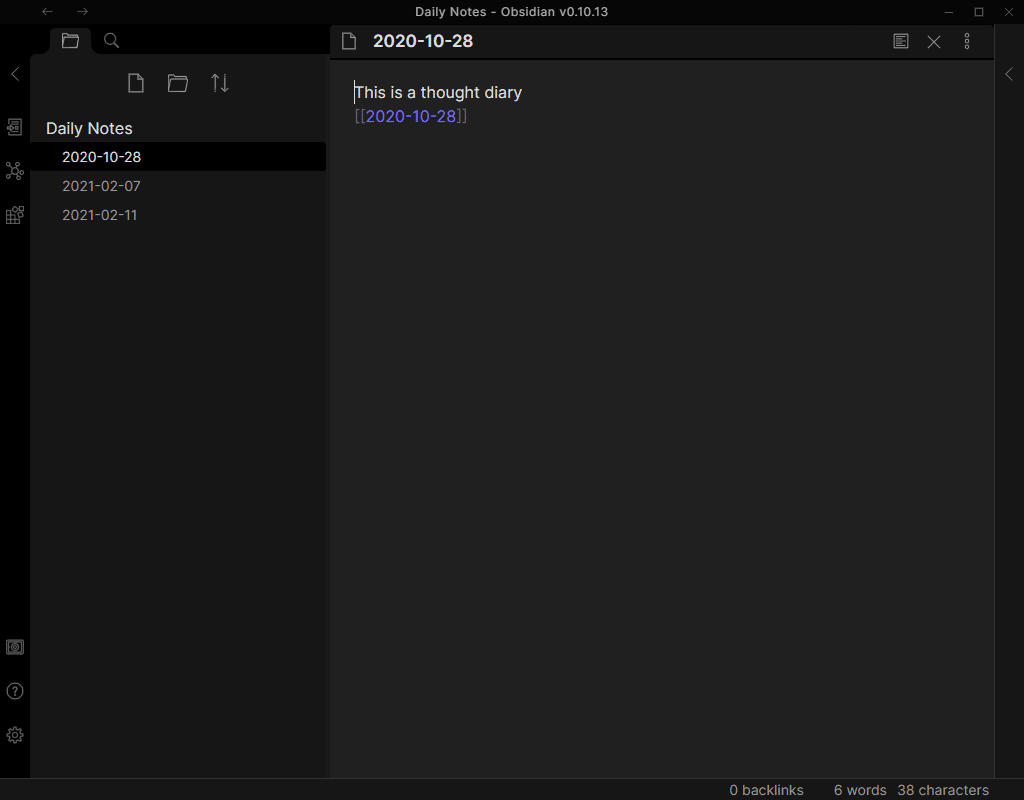If you have been struggling to find a way to work with notes in a team setting, we have worked out a free method using Obsidian and pCloud. Obsidian is suitable for use even on an individual level, and following this method, you could potentially share access to a work email or sync your notes between computers. Read along as I guide you through the process of setting things up. Leave a comment if you want more articles about Obsidian.md.
Installing Obsidian Notes
The first software we will be using here is Obsidian which you can download here.
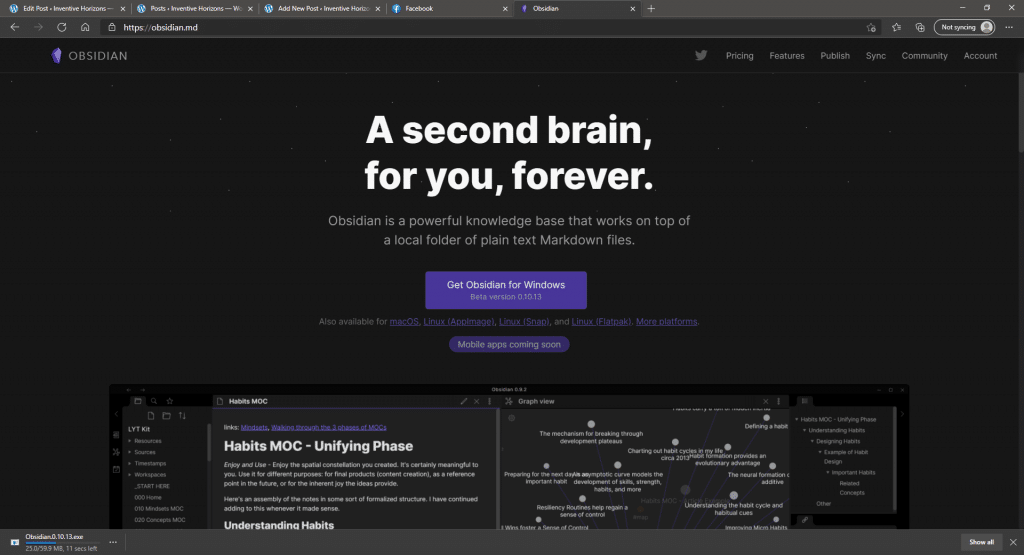
Install the software as soon as the download is finished, and from there, you can create a new vault and start making notes, make sure to name your vault and pick a place to put your vault to keep things organized.
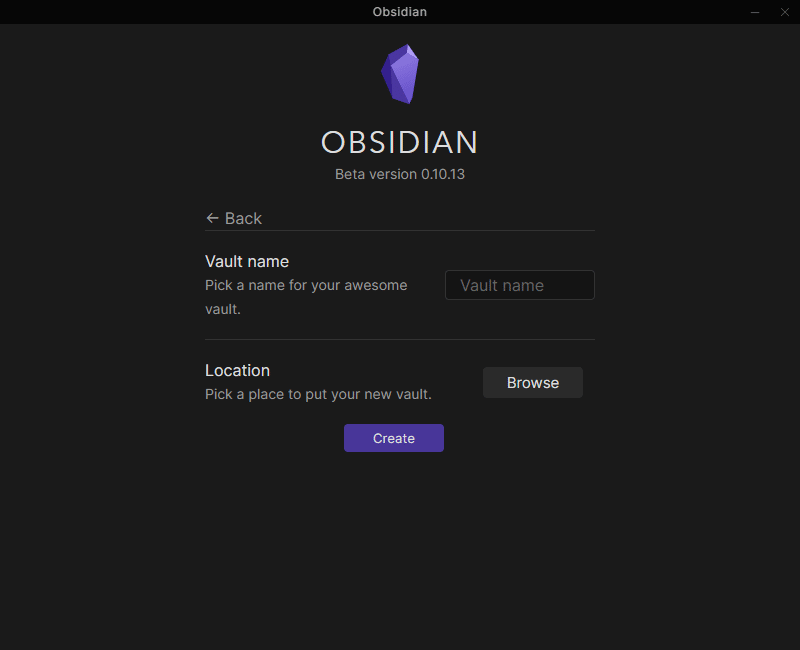
There is an option to place your vault by clicking the “Browse” button next to “Location.” We can use cloud storage, pCloud, to give people access to the same vault anywhere. Keep reading to find out how to do this.
Setting up a Cloud Drive
Once Obsidian is done, we can leave it, for now, to set up some things that we need to use Obsidian efficiently. One of the good ways to use obsidian notes is to have cloud storage available to everyone, so the notes would be accessible by the group or specific individuals you need to access.
For this documentation, pCloud will be the software used for cloud storage. pCloud can be downloaded here. After downloading the installer, proceed to install the software and launch it after installing. At this point, proceed to login into your pCloud account (you can create one if you don’t have an account yet).
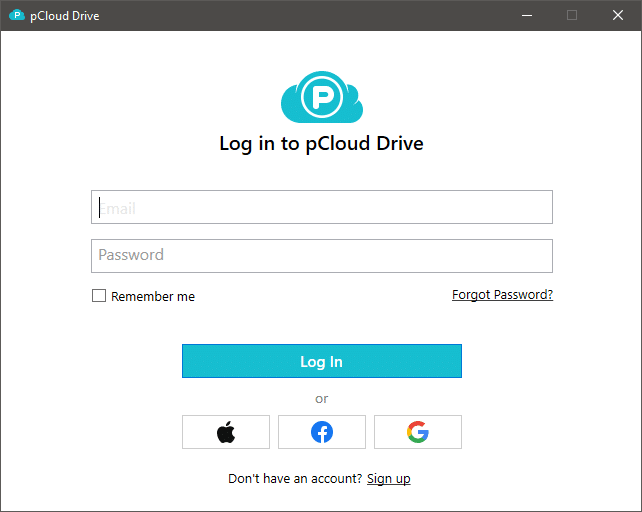
Once having a pCloud account, you will have cloud storage that will serve as a medium to place our obsidian notes to share with others. After installing pCloud and setting up an account, there should be a new drive that would be available on your computer’s files, typically named “pCloud Drive (P:)
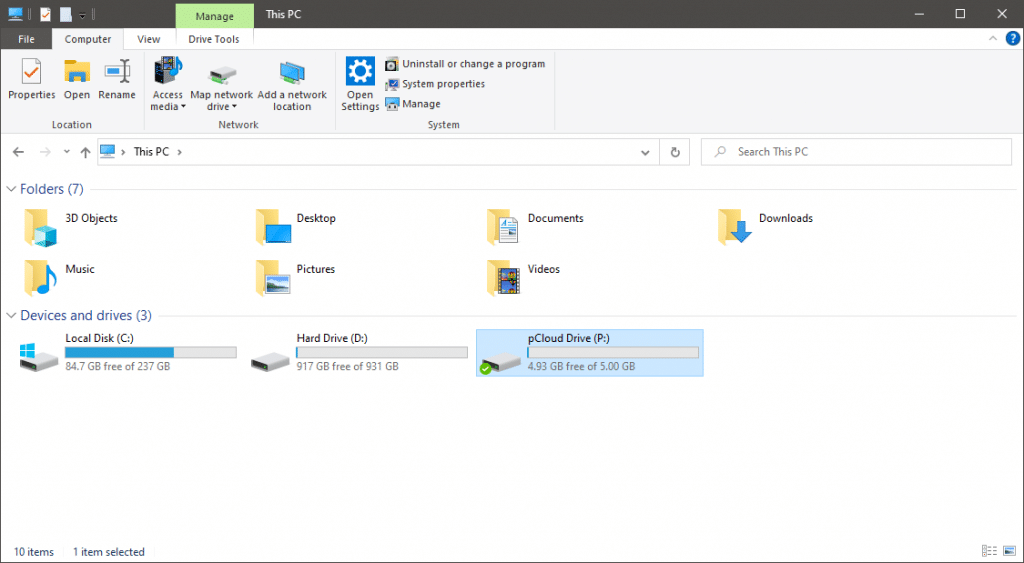
From there, you would have your cloud storage. pCloud has features that allow you to share the folder with your friends, request files, etc., which would be great for collaborations.
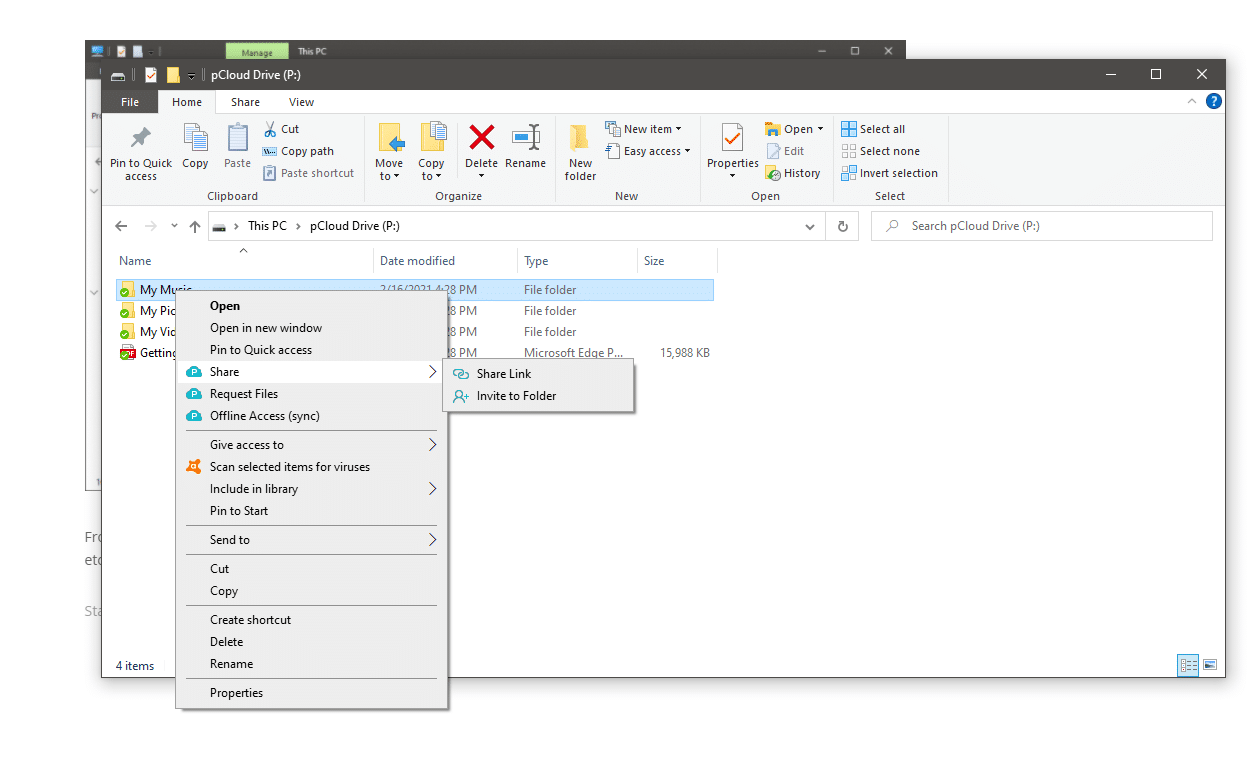
Collaborating Obsidian Notes
Having the cloud storage prepared before, I will discuss how to share your Obsidian notes for collaboration with others in this section. Starting from the Obsidian Notes, create a new vault, name it on your preference, and then place the vault inside the cloud drive as its location.
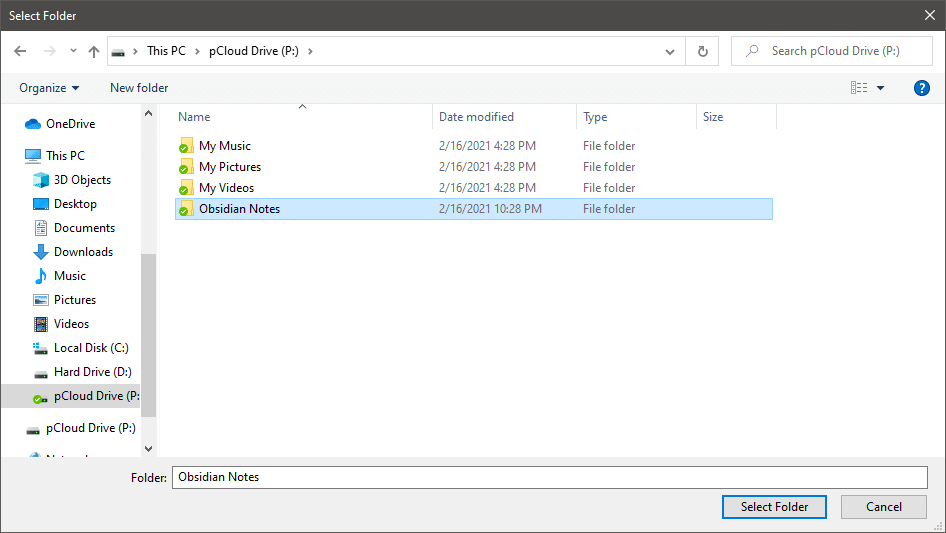
Now you have your vault set inside the cloud drive. To share your vault with others, share your cloud storage from your file explorer. Right-click on the folder that you want to share, hover to the share, click on Invite people, enter the person’s email address that you want to invite, and send the invitation.
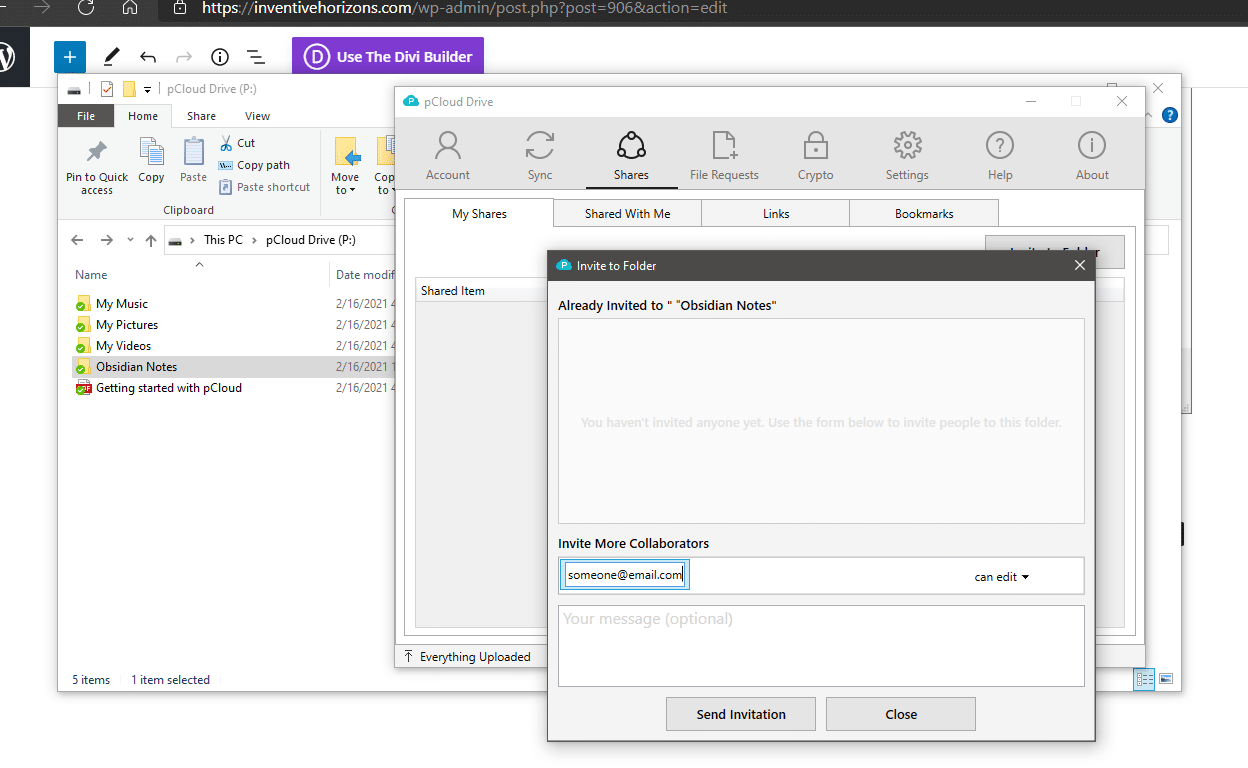
Receiving Invitation POV:
To accept an invitation from pCloud, open the pCloud software, and hover over the shares; from there, you can view all the invitations people sent you.
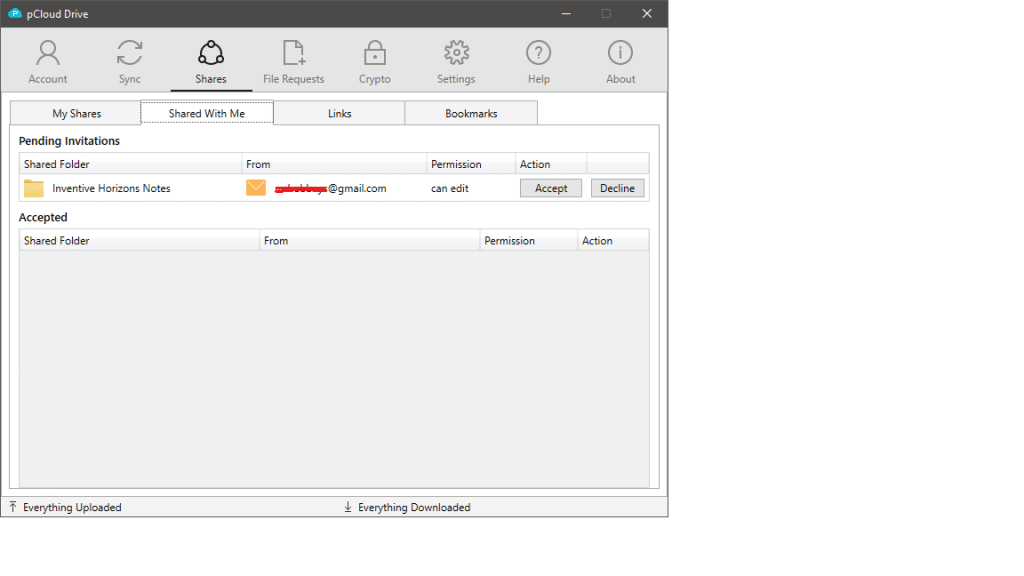
As Default, it would show named as “Shared” from the cloud drive. You can find shared folders but are not required to use this folder exclusively.
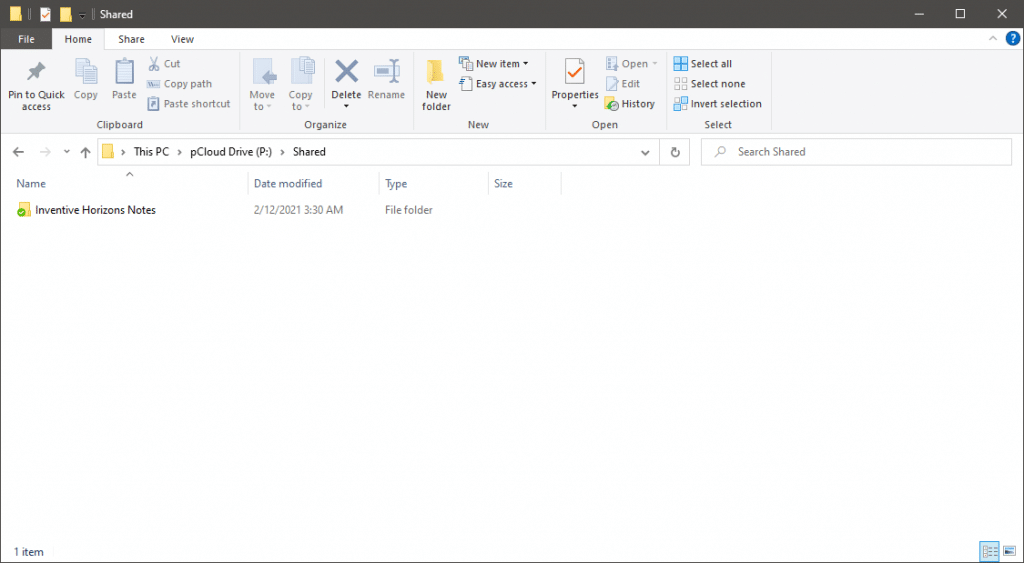
And to access their notes from the Obsidian software, you have to open the vault at the location where they have it. In this case, we set up our notes inside the directory Inventive Horizons Notes>Daily Notes
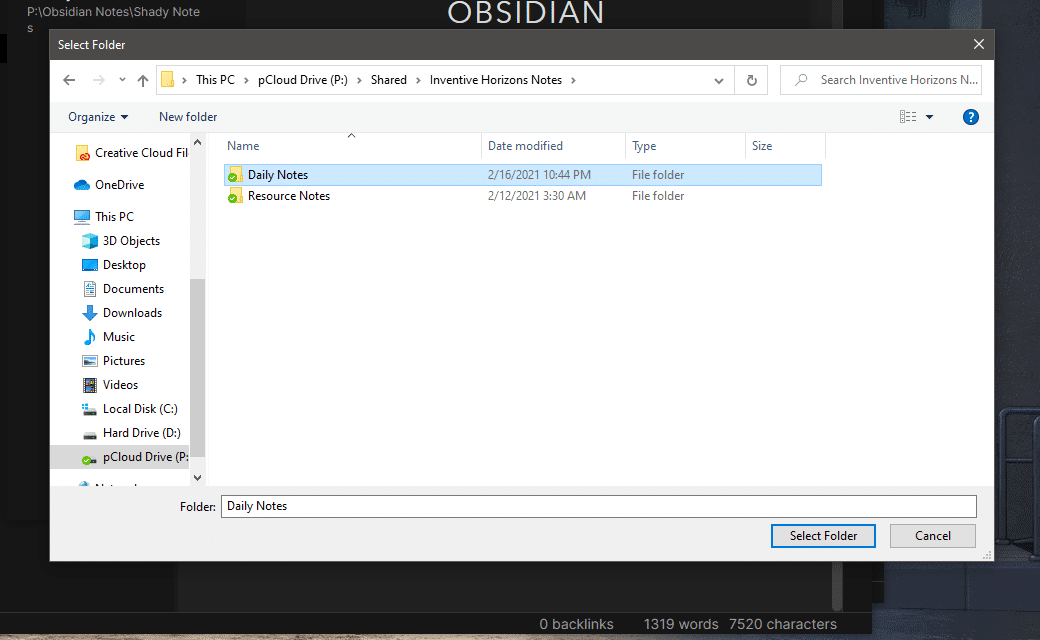
There you have it; you can collaborate notes as long as everyone saves them in the same folder on the cloud storage.